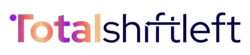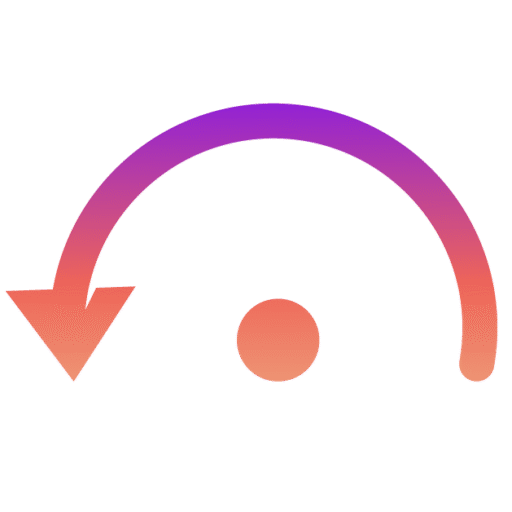The User Management Settings section allows administrators to configure system-wide policies for user registration, role assignment, project limits, and password security. These settings ensure that user access is both secure and aligned with organizational policies.
Overview : #
Administrators can configure:
- How new users register and gain access.
- Default roles and project-level limits.
- Password security rules for all accounts.
- Approval workflows for account creation.
Options include Reset to Defaults (restore factory settings) and Save Settings (apply changes).
- User Registration Settings :
Control how new users join the system.
-
- Allow public user registration
Enable or disable open signup. If disabled, only admins can add users manually.
- Allow public user registration
-
- Require email verification for new users
Adds a layer of security by requiring new users to verify their email address before login.
- Require email verification for new users
-
- Require admin approval for new user accounts
New accounts remain inactive until approved by an administrator. Recommended for enterprise and regulated environments.
- Require admin approval for new user accounts
- Default Settings :
-
- Default User Role
-
-
- Defines which role is automatically assigned to new users.
-
-
-
- Example: Reader (read-only access).
-
-
-
- Prevents users from unintentionally getting elevated privileges.
-
-
- Max Users Per Project
-
-
- Sets the maximum number of users assignable to a single project.
-
-
-
- Default: 100.
-
-
-
- Helps manage system resources and avoid overloading projects.
-
- Password Policy :
To ensure account security, all users must comply with the system-wide Password Policy.
-
- Minimum Length: 8 characters
-
- Maximum Age: 90 days (0 = no expiration)
-
- Required Rules:
-
-
- At least one uppercase letter (A–Z)
-
-
-
- At least one lowercase letter (a–z)
-
-
-
- At least one number (0–9)
-
-
-
- At least one special character (!@#$%^&*)
- At least one special character (!@#$%^&*)
-
Security Notice: #
These requirements help prevent weak or easily guessed passwords. Organizations should regularly review and update these settings to align with internal security standards or compliance mandates (e.g., ISO, SOC2, HIPAA).
- Actions Available :
-
- Reset to Defaults
Reverts all settings back to the system’s default configuration. Useful when misconfigurations occur.
- Reset to Defaults
-
- Save Settings
Applies and locks in the configured policies across the platform.
- Save Settings
Summary
The User Management Settings page provides administrators with full control over how users register, what roles they receive by default, how many users can participate in projects, and the level of password security enforced. Properly configuring these settings helps maintain security, compliance, and operational efficiency.