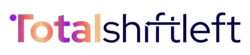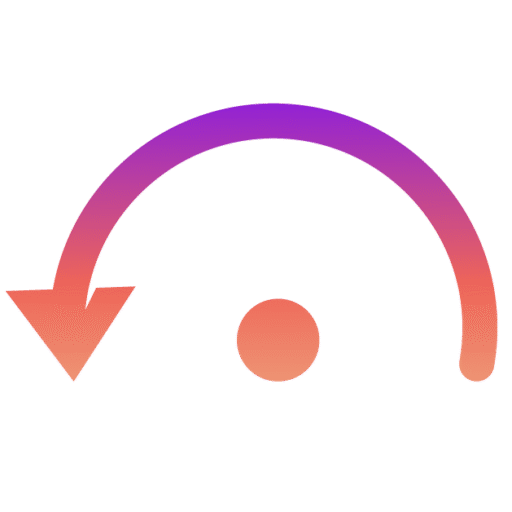The Email Settings module allows administrators to configure SMTP (sending) and IMAP (receiving) profiles for automated email communication. These settings ensure that test notifications, alerts, and system updates are reliably sent and received within the organization.
Overview : #
- SMTP (Simple Mail Transfer Protocol): Used to send emails (e.g., test results, alerts, workflow notifications).
- IMAP (Internet Message Access Protocol): Used to receive and sync emails (e.g., feedback loops, automated responses).
- Multiple email profiles can be created, managed, and tested from within the platform.
Email Profile Management : #
Each email profile contains SMTP and optional IMAP configuration details.
User List Example :
- Rishi Email Settings
- Status: Configured
- SMTP: smtp.gmail.com:587
- User: rishixxxxxxx@gmailcom
- Used: 5 times
- Actions: Edit, Test, Delete
Creating a New Email Profile : #
To set up a new email profile:
- Click “New Profile” in the Email Settings page.
- Fill in the following details:
Profile Information
- Profile Name: Friendly identifier (e.g., Team Notifications, QA Alerts).
SMTP Configuration (Sending Emails)
- SMTP Host: e.g., smtp.gmail.com
- SMTP Port: e.g., 587 (TLS)
- Username: Your email address (e.g., your-email@gmail.com)
- Password: App-specific password or account password (recommended: app password for Gmail/Outlook).
- Security: Select TLS for secure transmission.
- Test SMTP: Verify the sending setup before saving.
IMAP Configuration (Receiving Emails) (optional)
- IMAP Host: e.g., imap.gmail.com
- IMAP Port: e.g., 993 (SSL/TLS)
- Username: Same as your email address.
- Password: App-specific password.
- Security: Choose SSL/TLS for secure communication.
- Test IMAP: Validate the receiving configuration.
3. Click Create Profile to save.
4. Use Cancel to discard the new profile.
Actions Available : #
- Edit: Modify existing profile details.
- Test: Run a test to ensure correct configuration.
- Delete: Permanently remove an email profile.
Best Practices : #
- Always use app passwords (Gmail, Outlook) instead of personal passwords for security.
- Configure a dedicated system email account (e.g., qa-notifications@company.com) instead of personal accounts.
- Test both SMTP and IMAP before enabling email automation.
- Periodically review usage statistics (e.g., how many times a profile is used) to clean up unused profiles.
Summary #
The Email Settings module enables seamless communication by configuring email profiles for sending and receiving automated notifications. With multiple profiles, role-based testing teams can manage communication independently while ensuring secure, reliable, and trackable email delivery.