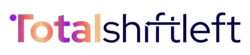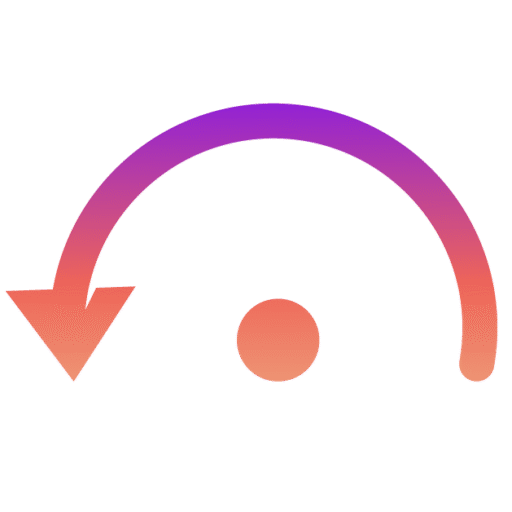Overview #
The License Management module enables administrators to manage, validate, and monitor the platform’s subscription details, ensuring uninterrupted access to premium features.
It provides full visibility into the license type, expiry, usage metrics, and available entitlements, supporting both cloud and on-premises deployments.
Current License Status : #
| Field | Details |
|---|---|
| Status | Active |
| Type | Yearly |
| Mode | On-Premises |
| Expires | October 6, 2026 |
| Days Remaining | 365 |
| Servers | 1 / 3 licensed |
| Users | 10 / 10 licensed |
| Validation Mode | Online |
| License Key | XXXX-XXXX-XXXX-XXXX- XXXX-XXXX-XXXX-XXXX-XXXX |
⚙️ The system automatically checks license validity and usage. Administrators are notified in advance of expiry or over-utilization.
Included Features : #
Your license unlocks a comprehensive suite of capabilities designed for scalability, collaboration, and intelligent automation:
- MAX API Endpoints
- MAX Test Executions per Day
- Team Collaboration
- Advanced Reporting
- API Mocking
- CI/CD Integration
- Custom Scripting
- White Labeling
- Priority Support
- Unlimited Projects, Endpoints, and Tests
- AI Test Generation
- Test Scheduling
- Regression Testing
- Advanced Analytics
- Bulk Email Notifications
- API Rate Limiting
- Data Retention Management
Feature availability may vary based on plan tier and deployment mode.
License Validation : #
- Mode: Online validation ensures real-time synchronization with the license server.
- Last Validation: 10/6/2025, 11:26 PM
- Deployment Mode: On-Premises
For offline or air-gapped environments, contact support for an offline activation file.
License Operations : #
1. Refresh License : #
- Click Refresh to synchronize your current license status and renew the feature list or validity period.
2. Update License : #
- Enter your new license key in the provided field.
- Ensure you have an active internet connection for activation.
- Click Update License to apply changes instantly.
3. Deactivate or Change License : #
- Use Deactivate License to remove the key from the current system before reinstallation or migration.
- Use Change License when upgrading or transferring to a different plan.
Troubleshooting & Support : #
If you face activation or validation issues:
- Verify your internet connection.
- Confirm the license key matches the purchase confirmation email.
- Ensure the license is being applied to the correct hardware or instance.
- Contact the support team for revalidation or migration assistance.
Note: Each license is tied to your hardware ID and cannot be transferred without authorization.
Outcome : #
A properly configured and validated license ensures:
- Continuous access to all platform capabilities
- Accurate compliance tracking
- Simplified renewal and scalability management