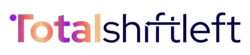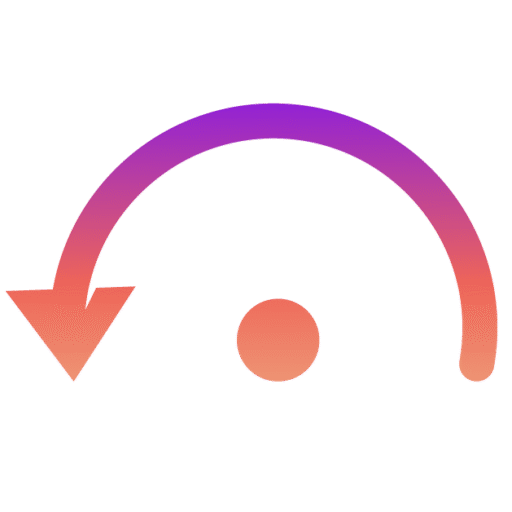The Role Permissions module enables administrators to configure role-based access control (RBAC) across the platform. Roles define what users can view, create, modify, or delete, ensuring that access is properly restricted according to organizational responsibilities and compliance standards.
Overview : #
- Predefined Roles: The platform includes built-in roles to cover common use cases.
- Custom Permissions: Each role can be configured with granular permissions.
- Reset & Save: Roles can be restored to default or customized as needed.
Default Roles :
|
Role |
Permissions Count | Description |
|
Admin |
38 |
Full system access. Can manage users, projects, environments, tests, and settings. |
|
Contributor |
19 | Can create and manage test cases within assigned projects. Limited access to system settings. |
| Environment Manager | 8 |
Focused on creating, modifying, and maintaining test environments. |
| Reader | 3 |
Read-only access to view projects, test results, and reports. |
| Reviewer | 7 |
Can review, approve, or reject test workflows but cannot modify system settings. |
Administrator Permissions (Example) : #
Administrators have the broadest set of permissions, covering Test Case Management, Workflows, Test Execution, Scheduling, Reporting, Environment Management, User Management, and System Settings.
- Test Case Management :
-
- Create, modify, and remove test cases.
-
- View test case details.
-
- Organize tests into collections.
-
- Track test case changes for audit purposes.
- Workflow Management :
-
- Create and edit workflows.
-
- Remove workflows.
-
- View workflow details.
-
- Submit workflows for approval.
-
- Approve or reject workflows.
- Test Execution :
-
- Execute tests manually.
-
- Run scheduled executions.
-
- View execution logs.
-
- Trigger CI/CD integrations.
-
- Access test environments for execution.
- Scheduling :
-
- Schedule automated test runs.
-
- Modify or cancel scheduled runs.
-
- Receive notifications on execution results.
- Reporting :
-
- View reports on test executions.
-
- Export reports in multiple formats.
-
- Access test coverage and analytics.
- Environment Management :
-
- View and modify environment settings.
-
- Create and remove test environments.
-
- Assign environment access to users.
- User Management :
-
- Create, modify, and remove users.
-
- Assign roles.
-
- View detailed user information.
- System Settings :
-
- Modify system-wide configurations.
-
- Access and update system settings.
-
- View system logs and configurations.
Best Practices : #
- Principle of Least Privilege: Assign only the permissions necessary for a role.
- Role Segregation: Use Environment Manager for infrastructure, Contributor for test design, and Reviewer for approvals.
- Audit Regularly: Review role assignments and permissions periodically to avoid privilege creep.
- Custom Roles: Extend or adjust built-in roles if your organization requires finer control.
Summary
The Role Permissions system ensures secure, controlled access to platform resources. With predefined roles and granular permission sets, administrators can align access with business needs, enabling collaboration without compromising on security, compliance, or accountability.
|
Permission Area |
Administrator | Contributor | Environment Manager | Reader | Reviewer |
|
Test Case Management |
✅ Create / Edit / Delete | ✅ Create & Edit only | ❌ | ❌ |
❌ |
|
Workflow Management |
✅ Full (Create / Approve) | ✅ Create & Submit | ❌ | ❌ |
✅ Approve / Reject |
|
Test Execution |
✅ Full Access | ✅ Run assigned project tests | ❌ | ❌ |
❌ |
|
Scheduling |
✅ Full (Create / Modify / Cancel) | ✅ Schedule own project runs | ❌ | ❌ |
❌ |
|
Reporting & Analytics |
✅ View, Export, Analytics | ✅ View project reports | ❌ | ✅ View only |
✅ View only |
|
Environment Management |
✅ Full (Create / Modify / Delete) | ❌ | ✅ Full (Create / Modify / Delete) | ❌ |
❌ |
|
User Management |
✅ Full (Create / Modify / Assign Roles) | ❌ | ❌ | ❌ |
❌ |
|
System Settings |
✅ Modify all settings | ❌ | ❌ | ❌ |
❌ |
|
Audit Logs |
✅ View & Export | ❌ | ❌ | ❌ |
❌ |
| Debug Logging | ✅ Enable / Disable | ❌ | ❌ | ❌ |
❌ |
Role Highlights :
- Administrator → Full platform control, unrestricted permissions.
- Contributor → Works on tests & workflows in assigned projects, but no system-level access.
- Environment Manager → Focused only on environment setup & management.
- Reader → Strictly read-only, can view reports and results.
- Reviewer → Special role for approving workflows, but cannot execute or configure tests.
Summary
This matrix provides a quick visual reference for administrators to assign the right roles. It helps enforce least privilege access, ensuring users only perform actions relevant to their responsibilities.