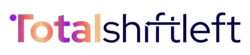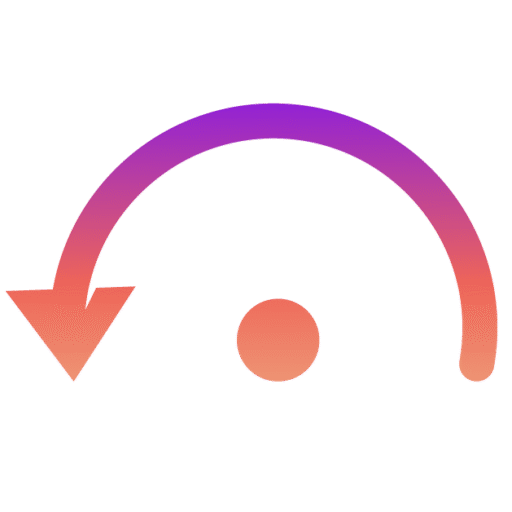Overview
The Test Run Pack Wizard is an intuitive, step-by-step interface that simplifies the creation and scheduling of automated test run packs. It guides users through five structured stages — from defining the pack name to configuring notifications and scheduling executions — ensuring that test runs are consistently repeatable, properly authenticated, and fully traceable across environments.
Step 1 of 5 – Pack Configuration
In this initial step, users define the foundational details of the test run pack.
- Pack Name: Enter a unique identifier for the test pack.
- Description (optional): Provide contextual information such as “Runs user auth tests before deployment.”
- Pack Status:
-
- Enabled — Pack will execute as per its configured schedule.
-
- Disabled — Pack remains inactive until manually triggered or enabled.
This step ensures that every test run pack is clearly defined and appropriately categorized before proceeding.
Step 2 of 5 – Project & Test Case Selection
This stage links the test run pack to a specific project and allows users to select which test cases to include.
- Project Selection: Choose from available projects (e.g., UQualio Final).
- Filtering Options: Narrow down test cases by method (GET, POST, PUT), type, endpoint, or tag.
- Search Functionality: Quickly locate specific cases using keyword filters.
- Grouping by Tag: Organize test cases for easier navigation.
- Selection Mode :
-
- Select individual cases or use Select All for bulk selection.
- Preview: Review each test’s details (method, endpoint, tags) before confirmation.
This step ensures precision in choosing relevant tests for execution under the selected project.
Step 3 of 5 – Environment & Execution Configuration
Define the technical parameters for test execution, including environments, authentication, and performance settings.
Base URLs by Environment :
- Configure URLs for environments such as Development, Staging, QA, Production, and Custom.
- Use Auto-pick from project to inherit pre-defined base URLs.
Execution Mode :
- Sequential — Tests run one after another.
- Parallel — Multiple tests execute concurrently for faster throughput.
Timeout Configuration :
- Define maximum time (in seconds) each test can run before timing out. (Default: 30s)
Authentication Profile :
- Auto-pick Default — Uses the project’s default profile.
- Manual Selection — Override individual test settings with a chosen authentication profile (e.g., apiKeyBearer).
- Advanced Overrides — Customize profile details and apply environment-specific authorizations.
This configuration ensures consistent and secure test execution across selected environments.
Step 4 of 5 – Notification Settings
Enable and personalize alerts for test outcomes to keep stakeholders informed in real-time.
Notification Triggers :
- On All Tests Passing
- On Any Test Failing
- On Test Completion
- On Execution Error
Recipient Configuration :
- Add TO and CC recipients individually or in bulk (comma-separated).
- Supports adding names and email addresses for personalized notifications.
Delivery Channel :
- Email (via configured email profiles).
Email Template :
- Choose from default templates (e.g., Summary) or customize.
- Options to include:
- Link to detailed report.
- Individual test details for in-depth visibility.
This step automates communication, ensuring timely updates on test results.
Step 5 of 5 – Schedule & Finalize
Configure when and how often the test run pack will execute.
Scheduling Options :
- Start Date & Time: Define exact execution start point.
- Timezone: Select relevant timezone (auto-detects user’s region).
- Repeat Options:
- Once — One-time execution.
Repeat Patterns : #
The wizard supports flexible scheduling patterns for a variety of testing cadences:
1. Every X Minutes :
- Runs every X minutes (1–1440 range).
- Suitable for high-frequency monitoring or smoke tests.
- Example preview:
05 Oct 2025, 09:14 → 09:24 → 09:34 → 09:44 → 09:54 GMT+5:30
2. Every X Hours :
- Runs every X hours (1–168 range; up to 1 week).
- Ideal for performance or regression cycles.
- Example preview:
05 Oct 2025, 10:04 → 11:04 → 12:04 → 13:04 → 14:04 GMT+5:30
3. Daily :
- Executes once per day at the defined time.
- Example preview:
06 Oct 2025 → 07 Oct 2025 → 08 Oct 2025 → 09 Oct 2025 → 10 Oct 2025 (09:04 GMT+5:30)
4. Weekly :
- Runs on selected days of the week (Mon–Sun).
- Ideal for sprint-based QA workflows or weekend regression tests.
- Preview is dynamically generated based on selected days.
5. Monthly :
- Executes on a specific day each month.
- Best suited for monthly sanity or release verification suites.
- Preview lists upcoming monthly executions.
6. Custom (Cron Expression) :
- Supports advanced scheduling via CRON syntax.
- Example: 0 30 14 * * MON-FRI (runs at 2:30 PM, Monday–Friday).
- Preview not supported due to expression flexibility.
End Conditions : #
Define how long the schedule remains active:
- Run Forever – Continues indefinitely.
- Until Date – Ends on a specific date.
- Repeat X Times – Runs for a finite number of iterations.
Preview of Upcoming Runs : #
Displays the next scheduled executions (e.g.,
05 Oct 2025, 09:14 / 09:24 / 09:34 / 09:44 / 09:54 GMT+5:30).
Final Actions :
- Save Pack — Store the configuration.
- Save & Run Now — Instantly execute after saving.
- Schedule Test Run — Activate the schedule for automated runs.
This final stage confirms and activates the test pack, ensuring consistent and traceable automated testing cycles.
Key Benefits : #
- Guided step-by-step setup minimizes configuration errors.
- Supports dynamic scheduling and authentication management.
- Integrated notifications for proactive issue tracking.
- Reusable, scalable framework for recurring test executions.
- Full control over environments, logging, and reporting behavior.